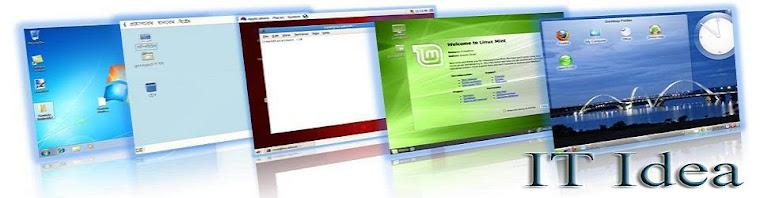There are two modes of access to iSQL*Plus:
- Connect as a normal User, the default mode:
Connecting as a default mode is easy as we can simply start the http server (Apache ). Follow the path: Start-> All Programs -> Oracle- OraHome92 -> Oracle HTTP Server ->Start HTTP Server as Shown in the figure.
Now start a browser and type ipaddress/isqlplus in the address bar (e.g: localhost/isqlplus)

You can enter your user name and password in the login

- Connect with AS SYSDBA or AS SYSOPER privileges.
To connect with SYSDBA or SYSOPER privileges, your username and password must be added to the iSQL*Plus authentication file for the Oracle HTTP Server. On installation, the authentication file is created with no user entries at %ORACLE_HOME%\sqlplus\admin\iplusdba.pw. The username and password used in the authentication file is independent of the Oracle9i username and password.
To create a new user entry in an Oracle HTTP Server authentication file.

- Run the htpasswd utility to add users to the authentication file. For AS SYSDBA or AS SYSOPER users, use the form:
htpasswd %ORACLE_HOME%\sqlplus\admin\iplusdba.pw username


Once correct username and password is given, you are ready to logon as sysdba or sysoper.